One of the first things I do in my photography workflow is to add a copyright to it.
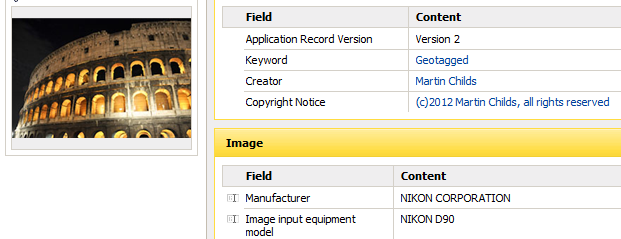 My favourite and easy way of doing this is with a simple self created drag and drop file. It uses Exiftool which if you haven't heard of before is a massively useful command line tool for working with the meta data of your photos.
My favourite and easy way of doing this is with a simple self created drag and drop file. It uses Exiftool which if you haven't heard of before is a massively useful command line tool for working with the meta data of your photos.
In an upcoming post I'll be taking you through the way I geotag my photos with it but as an initial article I'm going start of really easy.
What we will be updating
The following tags will be added:
- By-Line = "Marty Childs"
- CopyrightNotice = "(c)2015 Marty Childs, all rights reserved"
- Copyright = "(c)2015 Marty Childs, all rights reserved"
- usageterms = "For consideration only, no reproduction without prior permission"
One if the useful things with this method is that it reads the year the photo was taken and adds this in automatically to the notice so no need to worry about updating/backdating the script.
I'm not actually using the © symbol here as although it is possible to add it in some programs/websites don't handle it well so its best to steer clear.
Exiftool
So before you commence be sure to download and install exiftool. The instructions here are based on you using windows and having installed the .exe into your windows folder.
Decide where you want the shortcut
We don't need anything other than notepad complete but first you'll have to think about the folder structure you use and where you want to place it. All my photos are stored on a secondary hard drive in a folder called Digicam. From there all of my individual photographic outings/sessions are saved in this root folder simply named NNN - Desritpion [YYMMDD].
Since all you have to do to add a copyright tag to a whole folders worth of photos is to drag the folder onto a file we'll created I save all my tools in this root folder. Choose where you want yours created intially and head over to it in windows explorer. Don't worry if you want to change your mind later or need it in multiple places as the position won't be fixed and you'll be able to move it/copy it anywhere you like when you've created the first one.
Create the tag link
When you've decided right-click in a bit a white space within the folder you want it then select New > Text Document. Then double-click the icon you've just created then paste in the following:
exiftool %1 -By-Line="Marty Childs" -d %%Y "-CopyrightNotice<(c)$createdate Marty Childs, all rights reserved" "-Copyright<(c)$createdate Marty Childs, all rights reserved" -usageterms="For consideration only, no reproduction without prior permission" -r -P -k
Next File | Save As... the call it Add-copyright.bat then in the dropdown box below the name (assuming you are using notepad) select All Files (*.*), then Save and you can go ahead and close Notepad. Then delete the New Text Document.txt file you created first.
Using the tagger
All we have to do it just drag your a file or folder onto the bat file we just created and hey presto. I'd wait for the process to finish before doing any other interatons to those files but that is essentially it. To check it all we have to do is select a photo and right-click it, select properties and go to the details tab (in Windows 7) and you should see the tags.
Removal
If you want to remove the tags, create a file with the following instead:
exiftool %1 -By-Line= -CopyrightNotice= -Copyright= -usageterms= -r -P -k